Creating/Editing An Event in the Calendar
| Log in to admin area of website | |
| To add an event – From the admin homepage, click on My Calendar and then Add Event on the left to create a new event | 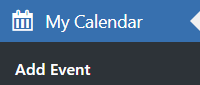 |
| To edit an event – From the admin homepage, click on My Calendar and then Events on the left. On the screen that appears you will see a list of events currently in the diary – click on the pencil icon next to the one you want to edit |   |
| On the page that appears, give the event a title. (For now, skip over the event description box) | |
| In the excerpt box, write a top level description of up to (roughly) twenty words – this is what will appear on the homepage of the website, so is an opportunity to sell the event | |
| In the Date and Time box, insert the start and end time of the event, and the date. Note that the date shows as year-month-day. | 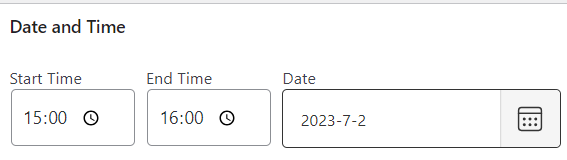 |
| If the event is a repeating one, you will need to set this in the ‘Repetition Pattern’ section. Set how often you want the event to repeat and the frequency (so if you want it every other week, select 2 and Weekly). You also need to set an end date (set it to be far in the future if it is an ongoing event). | 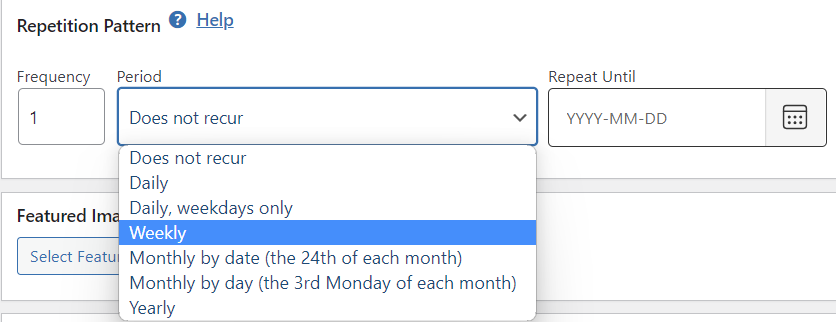 |
| It is important to set an image for the event, as this is what will appear on the homepage for the event. To do this, click on ‘Select Featured Image’ in the Featured Image section and in the pop-up that then appears, you can either use an existing image from the media library or upload a new image. Once you have selected the image, click ‘Set Featured Imaged’ in the bottom right. | 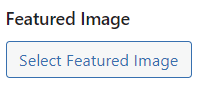 |
| There are now two ways that you can provide the full details of the event: 1) If the event has a page on the website then you can copy and paste the link into the ‘More Information’ box in the ‘Event Details’ section 2) If the event does not have a page on the website, then go back and fill in the big ‘Event Description’ box near the top of the page I would recommend that if an event is a regular event or something that you may want to feature on the homepage that you create a page for it. For a one-off, you probably just want to write the description directly into the event page. | |
| To save your event, click ‘Publish’ on the bottom right of the page. If you are editing an already existing event, this will say ‘Update’ instead |
